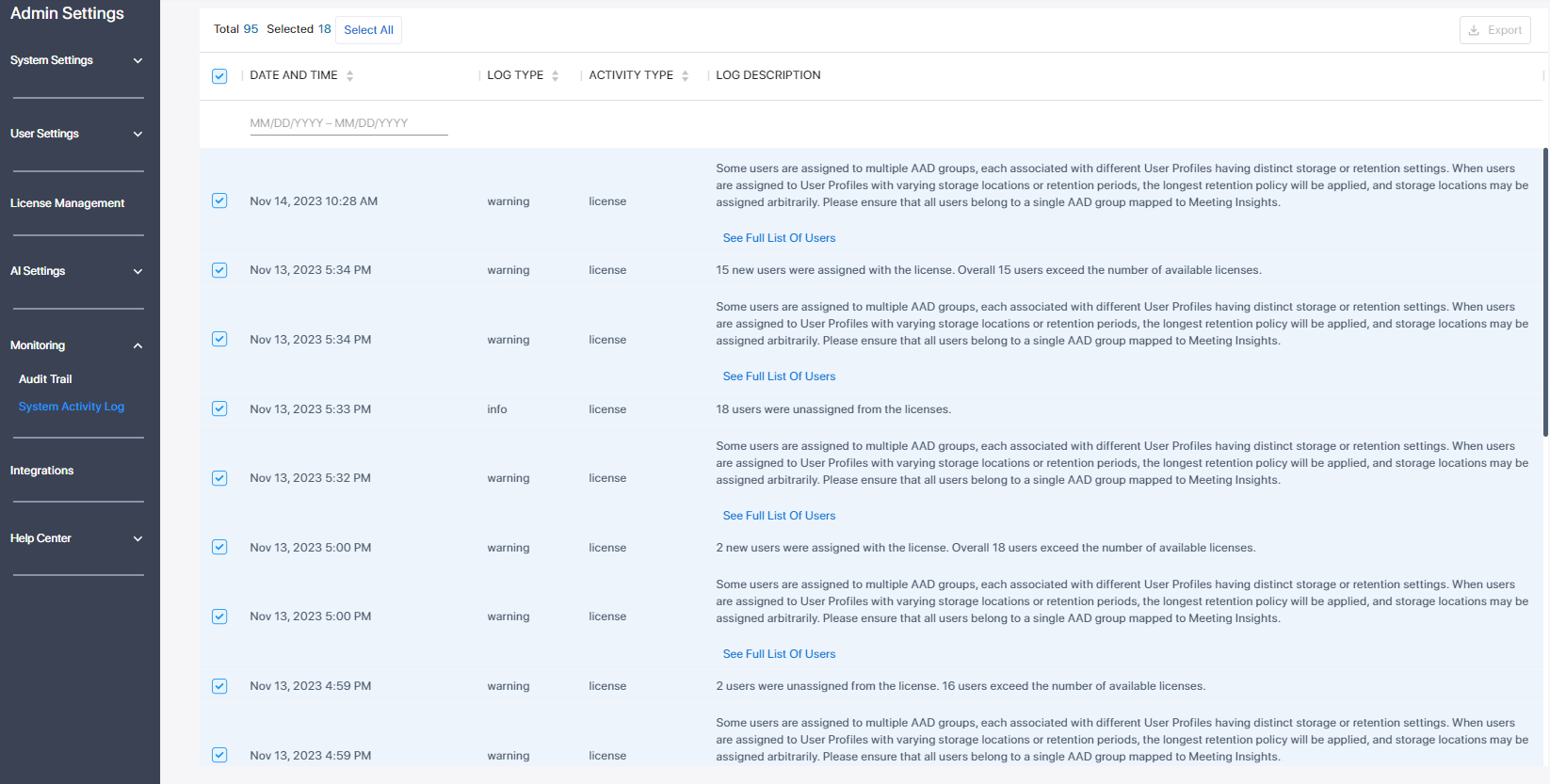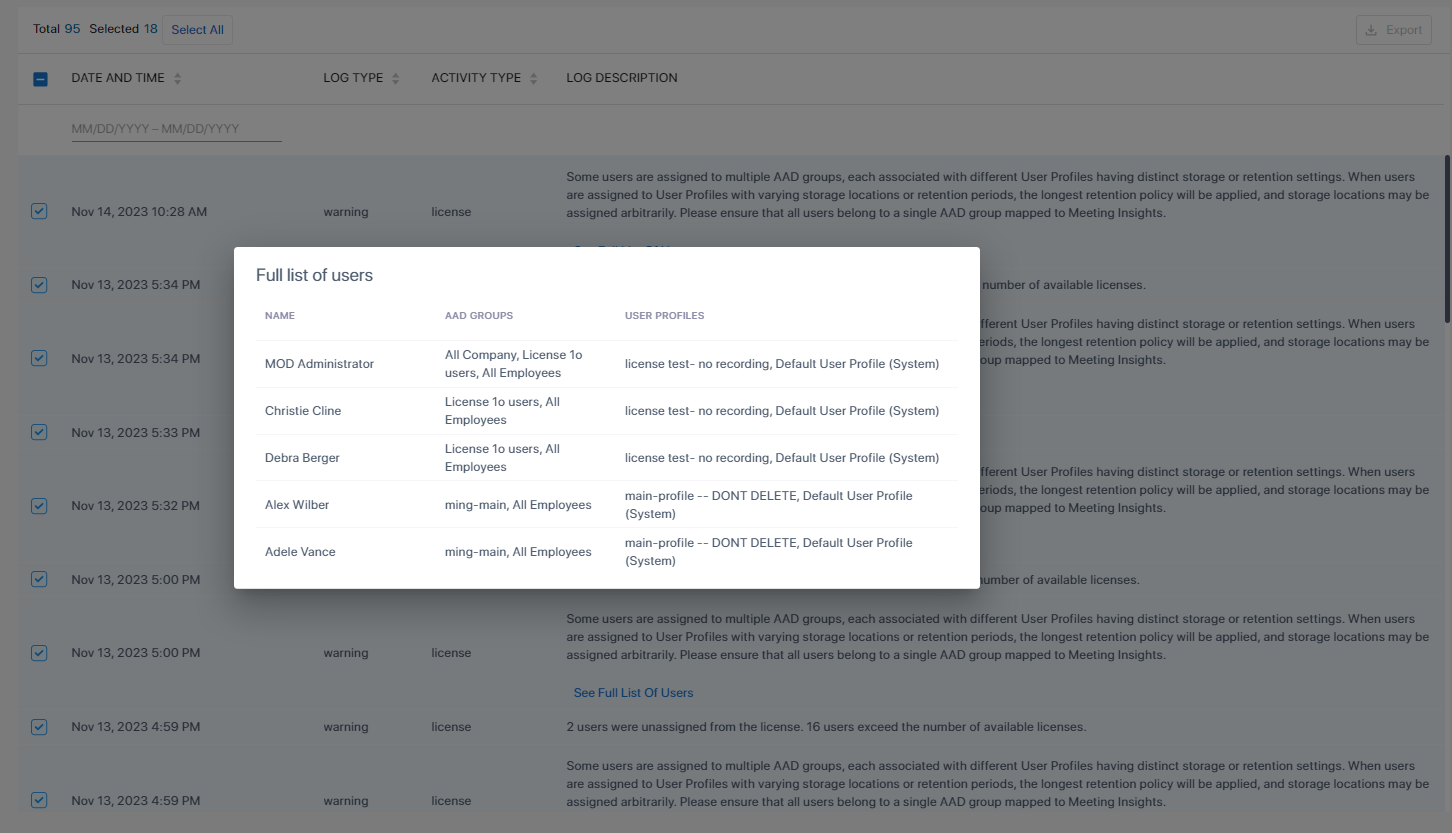System Activity Log
The System Activity Log page enables admin to view system activities that occur either following admin operations (license added due to admin mapping of groups or adding users), or automatically, such as when:
|
■
|
A new user is added via automatic synchronization from AAD to a user group |
|
■
|
A new user group is added via automatic synchronization from AAD to Meeting Insights. |
Logged activities can be filtered by date and time so that system activities which occurred outside that date | time are excluded from display.
Meeting Insights retains system activity logs for a period of 6 months.
|
➢
|
To filter System Activity Log: |
|
1.
|
Under the 'Monitoring' menu, click the System Activity Log option. |
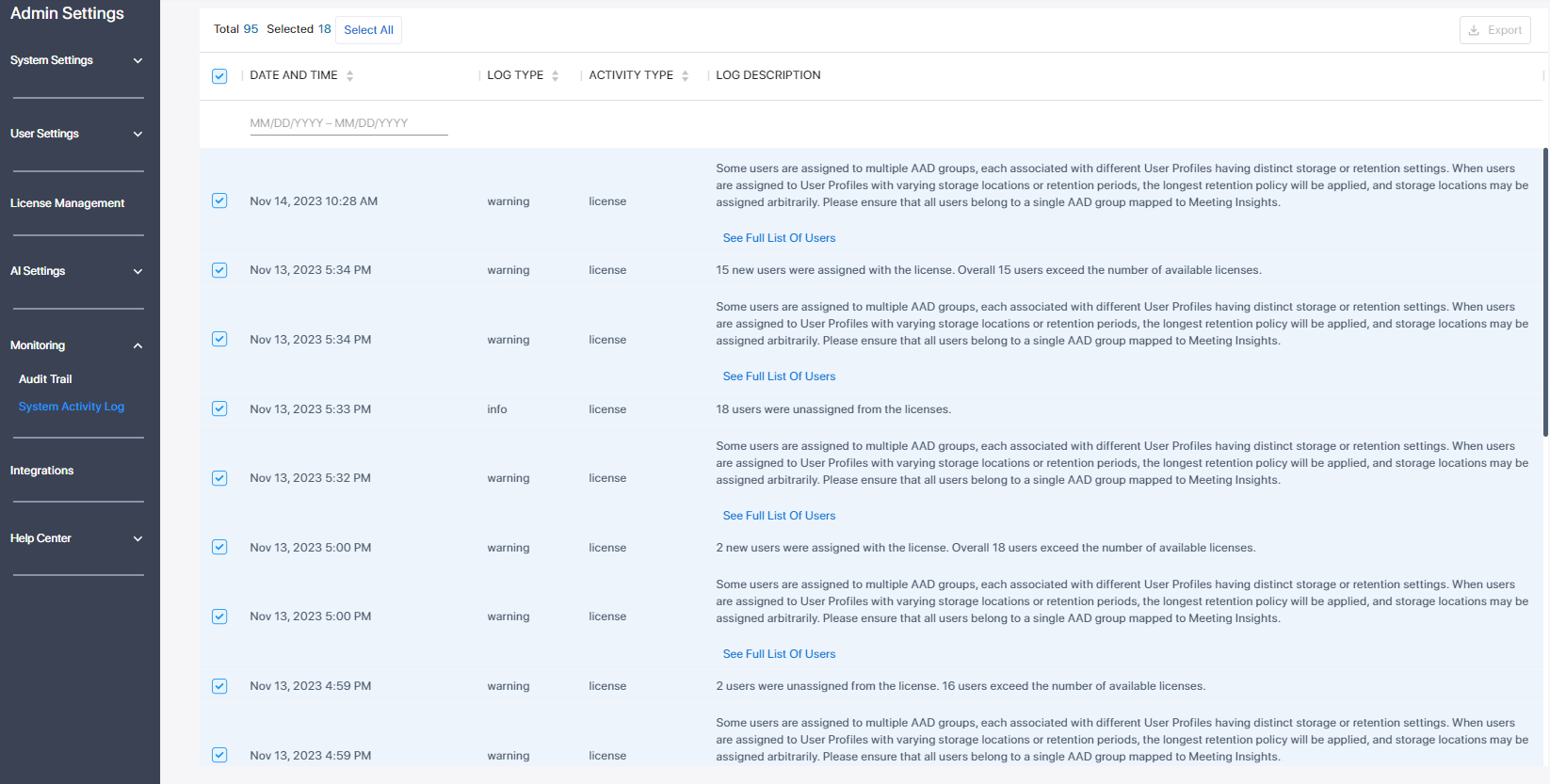
|
2.
|
(Optionally) Select all logs by checking the box next to 'Date and Time'; to deselect all, click the same box again. |
|
3.
|
Select a single log or select multiple logs by checking the box next to each log entry; the number of logs you selected is displayed out of the total number of logs available. |
|
4.
|
(Optionally) Filter the page by 'Date and Time', 'Log Type' or 'Activity Type' column; click the column header. |
|
5.
|
(Optionally) Filter the page by period: Click MM/DD/YY - MM/DD/YY and in the calendar that pops up, select the start day and the end day. |
|
6.
|
Under the 'Log Description' column, click the See Full List Of Users link in the row of a log. |
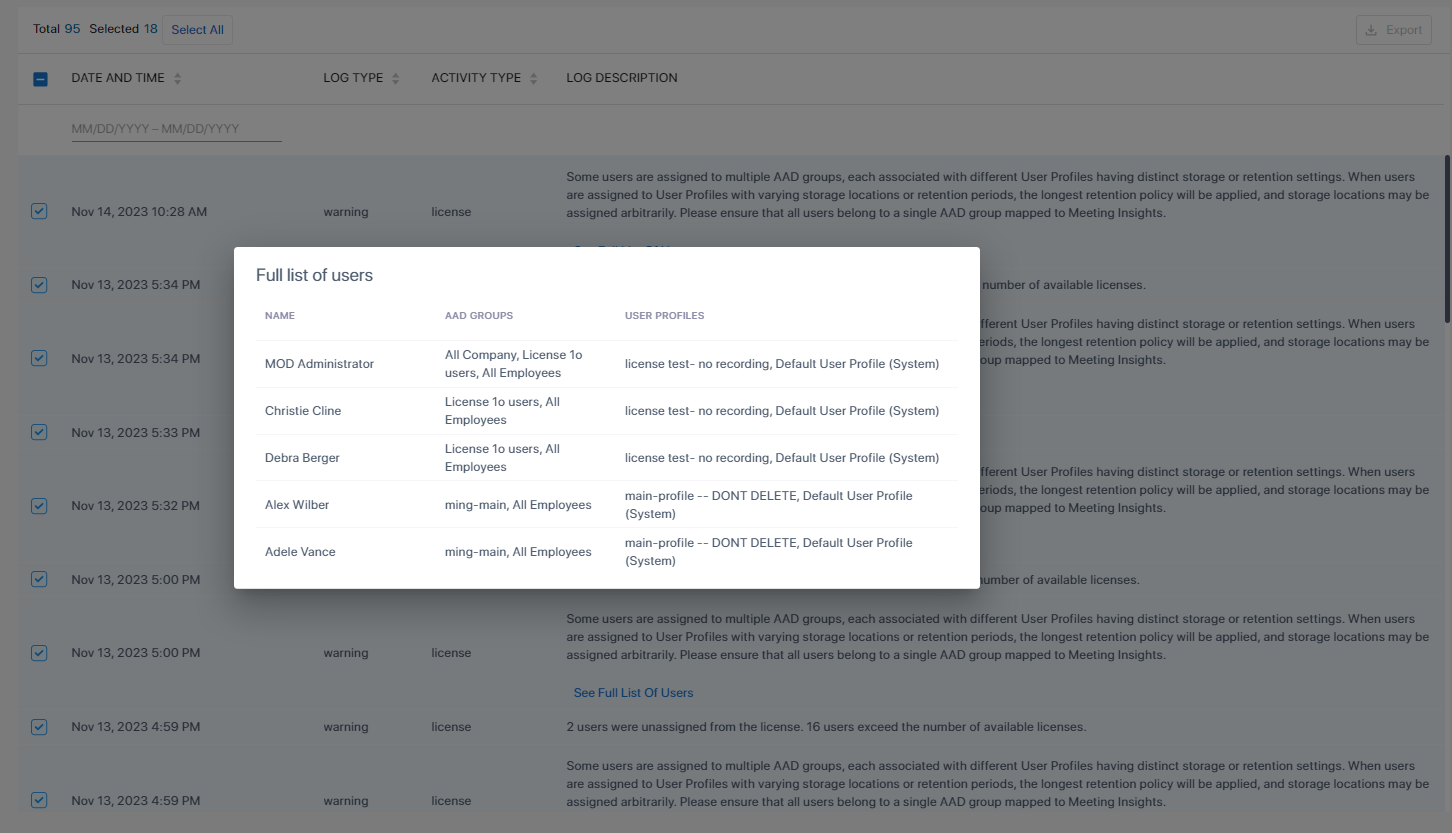
|
7.
|
In a log, view for example how many times users were added or removed from a license (the count). |
|
8.
|
(Optionally) Click the Export button in the uppermost right corner of the page and in the format prompt, click the Export to Excel button. |